GMAIL is an application used in sending and receiving emails for communication on the inetrnet.
Below are simple steps on how to use the application:
1.from the main menu on the tablet click on the gmaill icon.
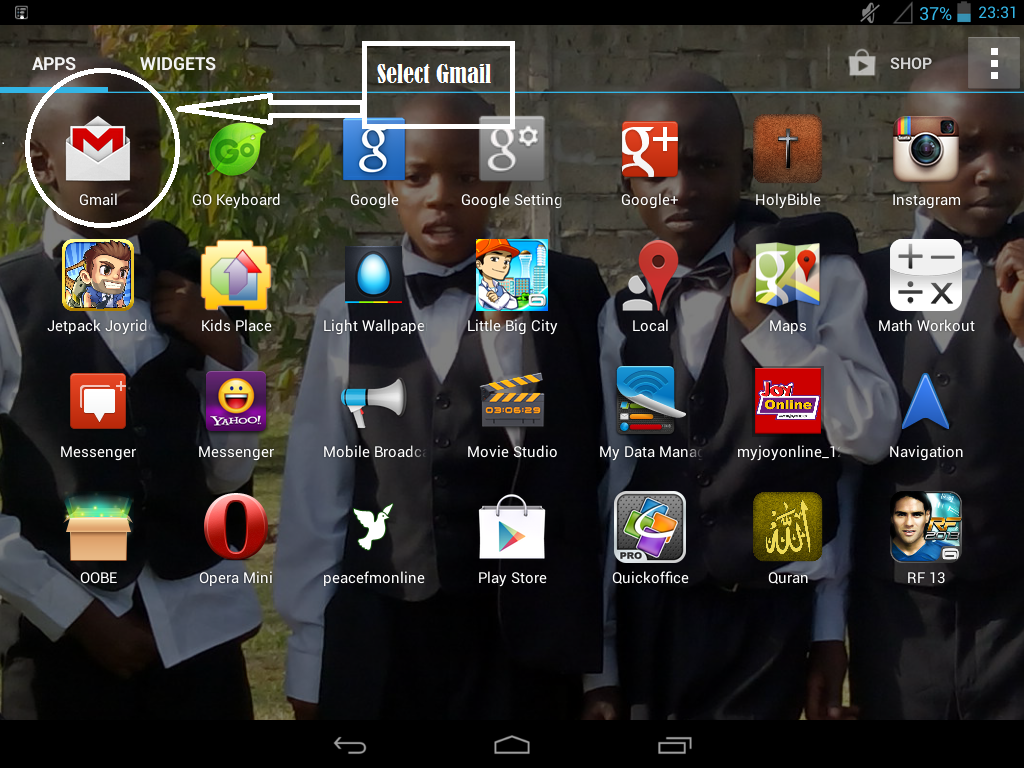
2.Click on Existing if you have an active Gmail account.
If you dont have a Gmail account go to step number 7.
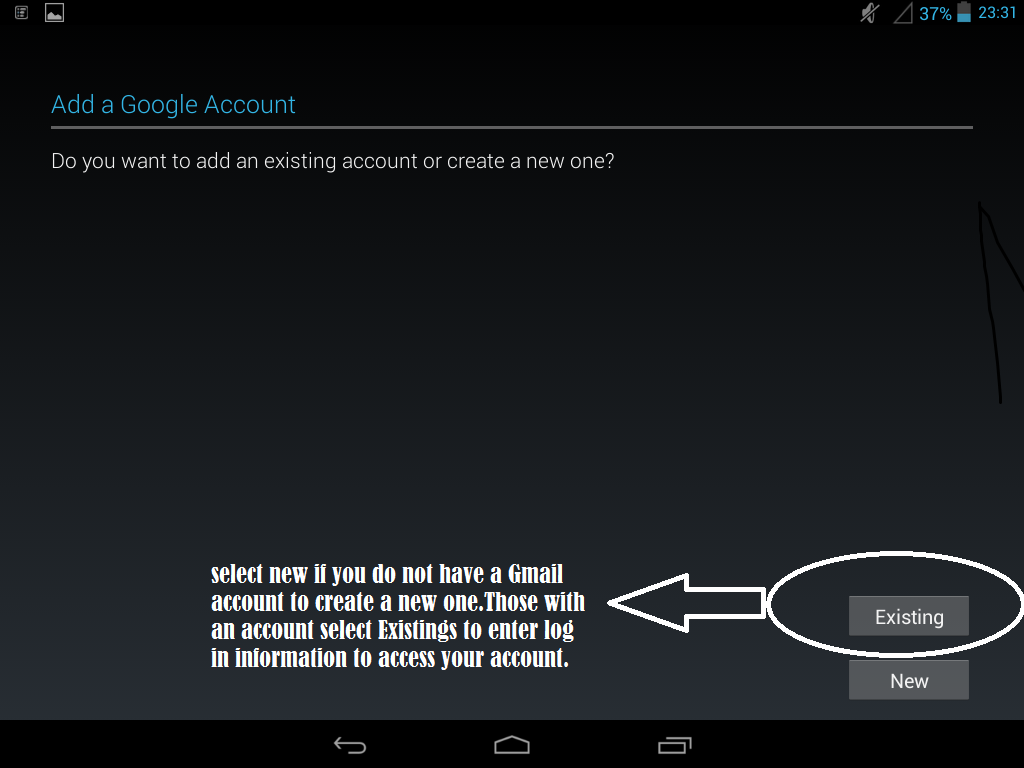
3.Enter your log in information to access your account i.e your Gmail email address and your correct password.
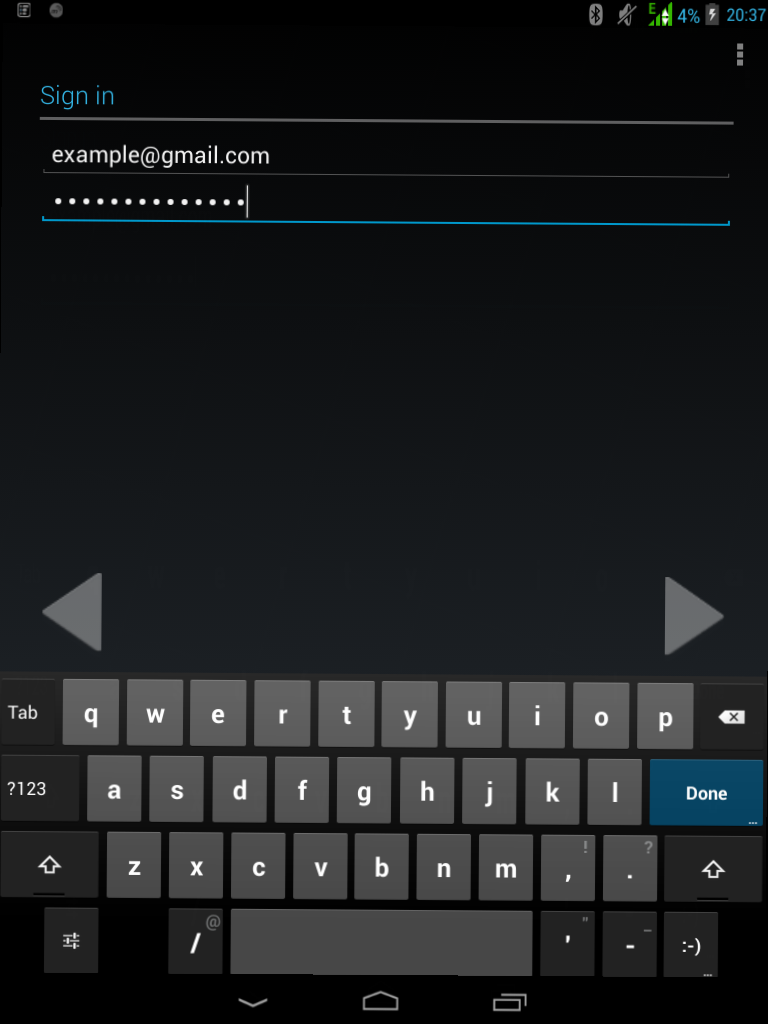
4..If you are using a sim card to access the internet it should have logged in already and you can use your account
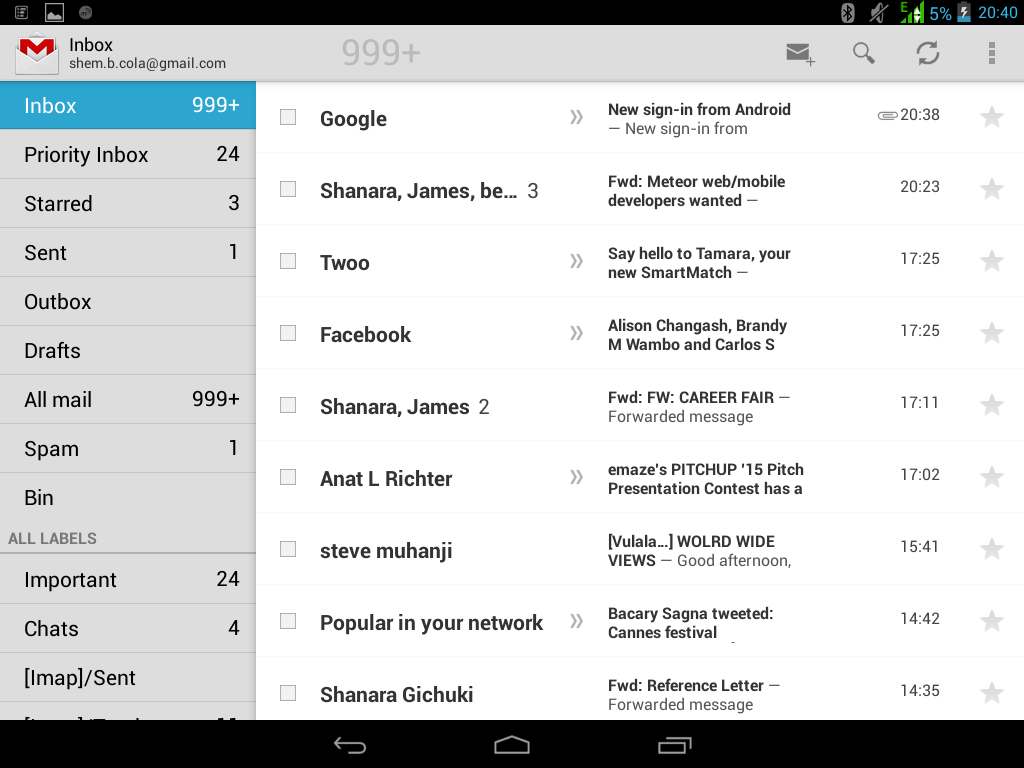
5.If you are using WI-FI Click on one of the networks available and active to access your account.
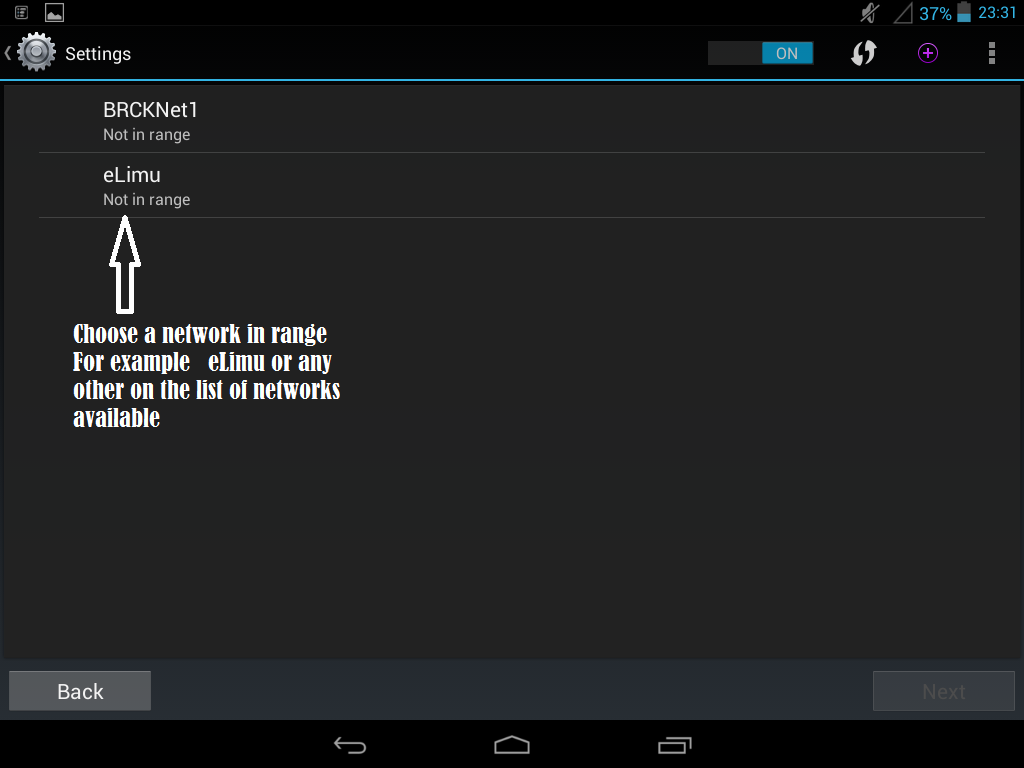
6.you can now use your acount
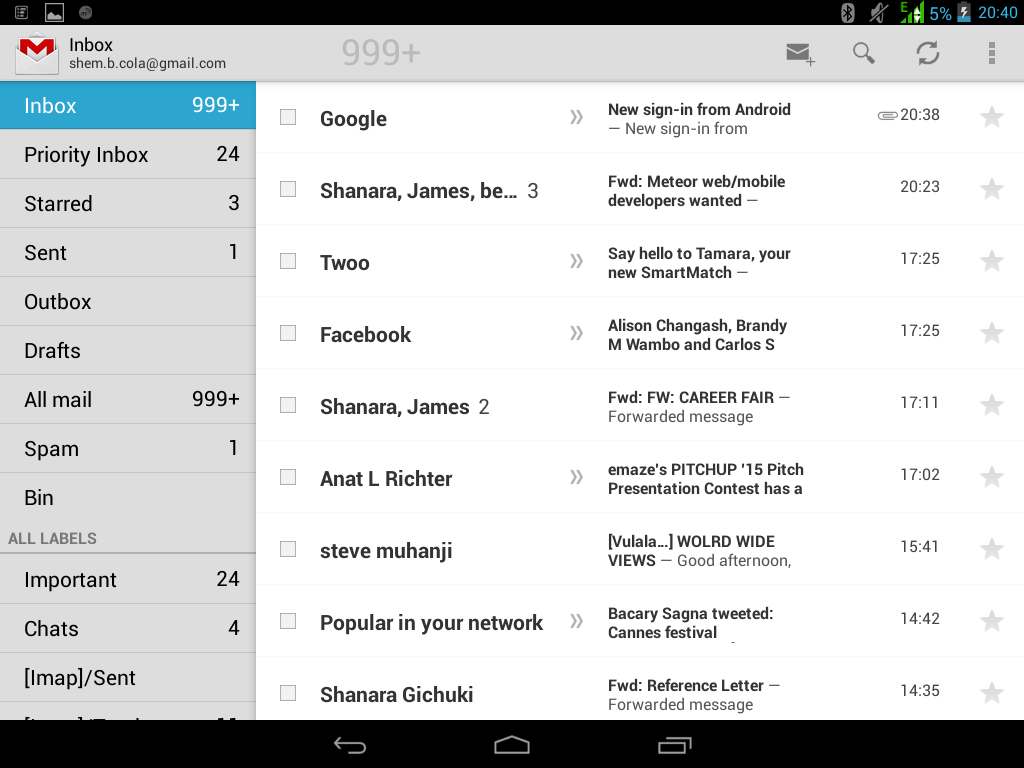
7.If you dont have a Gmail account, click on "New" to create a new one.
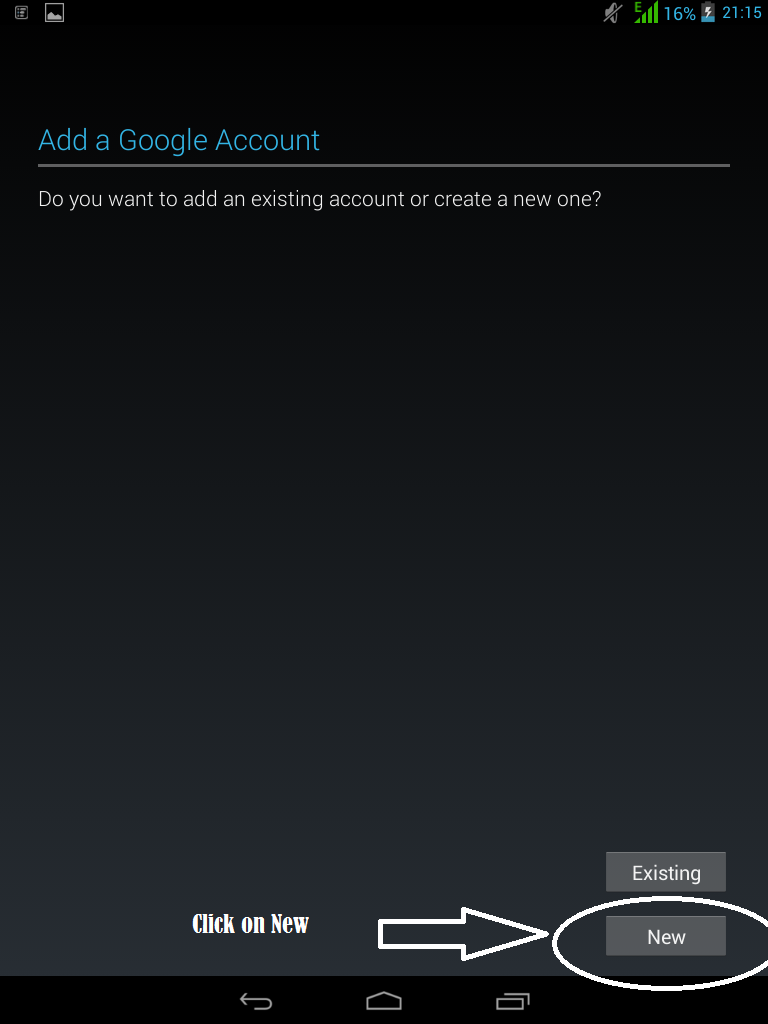
8.Type in your first and last name respectively in the spaces provided then Click "Next"
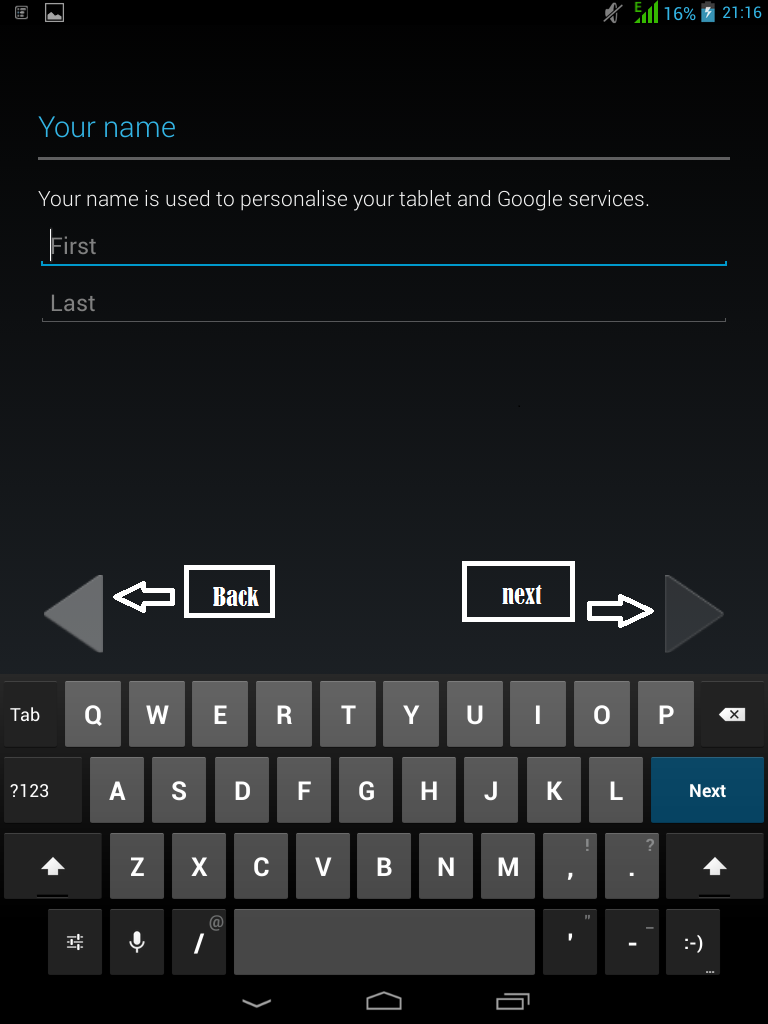
as show below
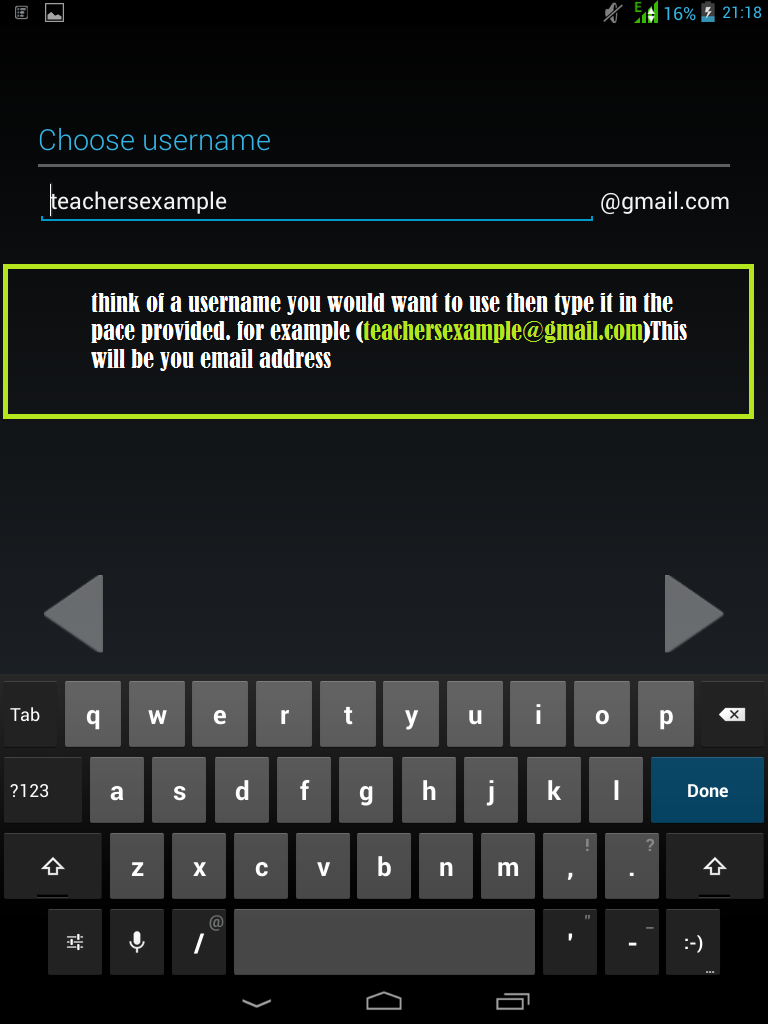
9.Type in an email address of your choise, it should be unique,you can make it unique by using numbers or just letters.many people use their names and make it unique by adding a number value for example (john45@gmail.com) just to make sure it is the only one but you can still simply play arround with names to came up with your email address. an example is show below :
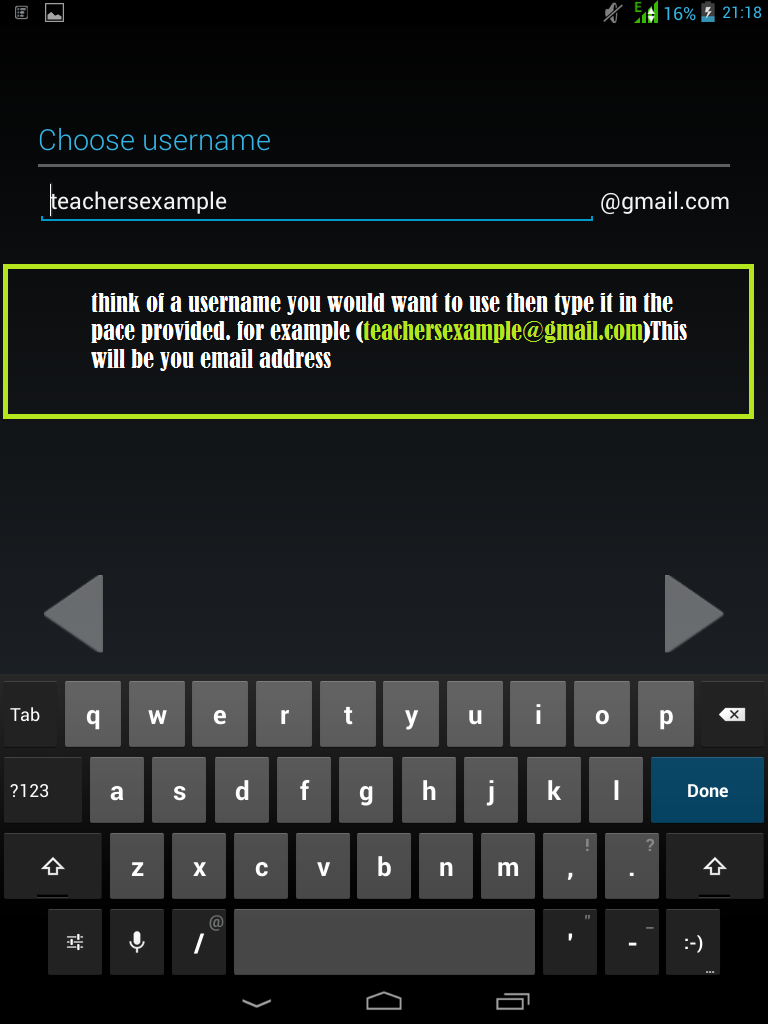
Then Type in a password that you are confortable with it should also be unique and not obvious to avoid unauthorised access to your acount.Then Click "Next", You have successfully created a new email address make sure you can easily remember your email address and your password.