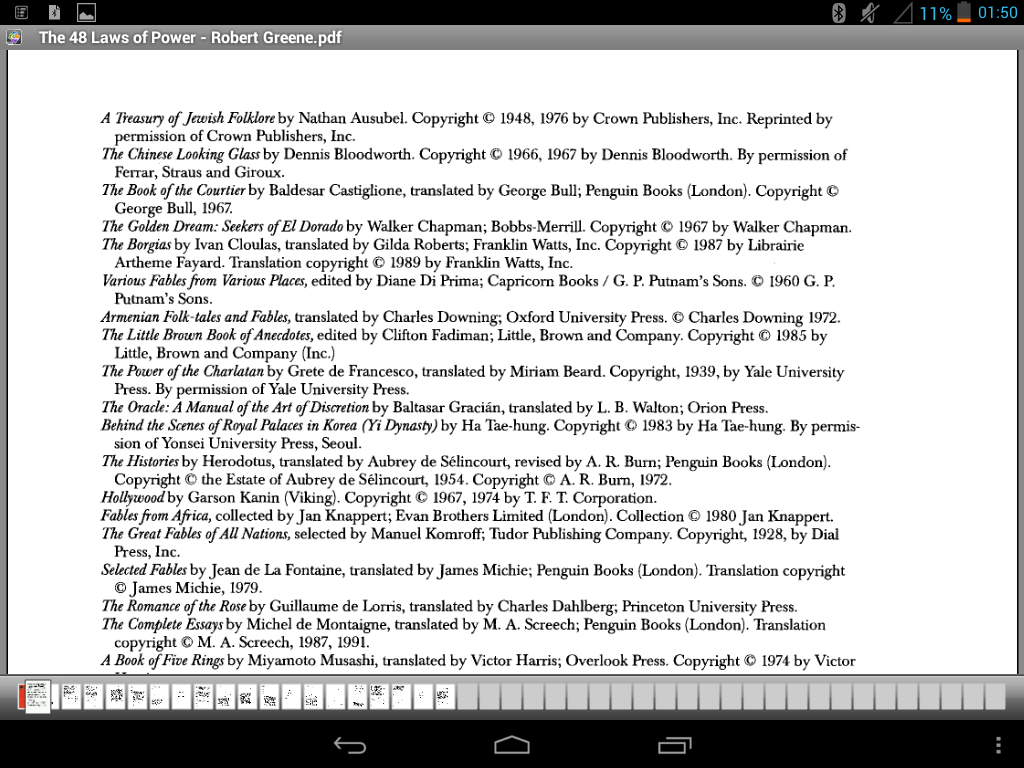WPS OFFICE
This is an application that helps in reading and editing of documents depending on the type of document it is.Examples of documents are Word ,Excel,Power point documents.below are simple steps on how to use the application.
1.Click on the WPS Office icon first as shown below:
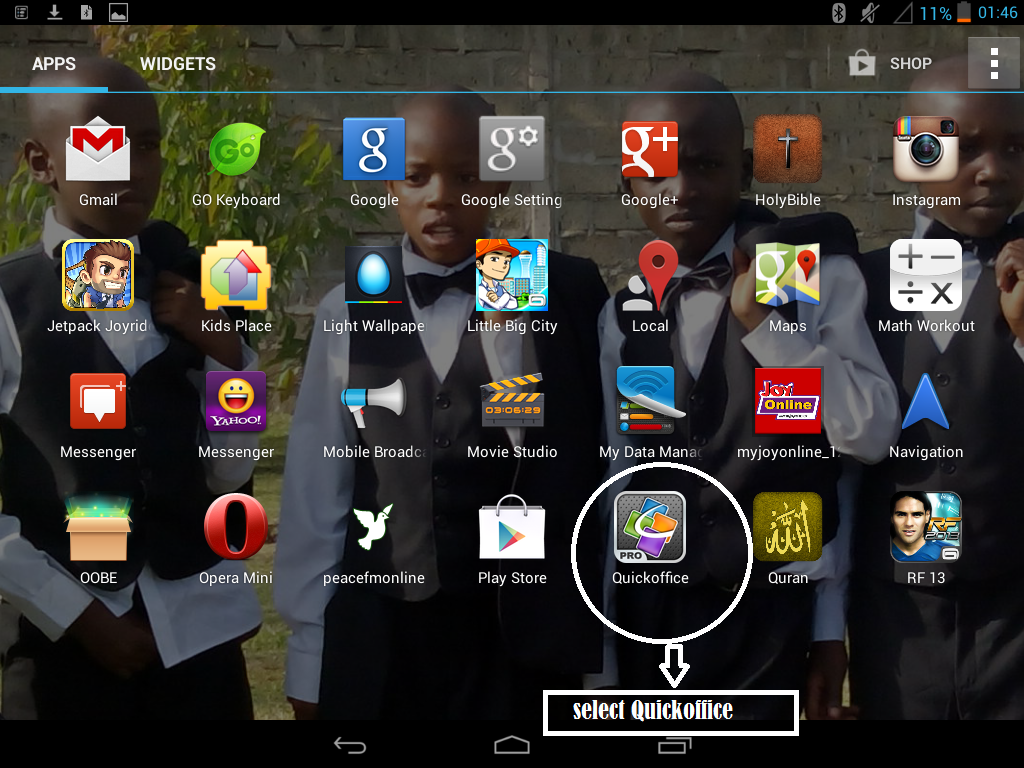
2.Depending on the type of the document, select the relevant choice to open your document as explained in the picture.If you dont know the type of document it is,CLick on browse then continue with the steps from step 3 onwards. The application will automaticaly choose what choice is to be used on that particular document.in this example Click on PDF.
If you dont know the location of the document you want to view click on "search" then type in the name of the documet you want to view.it will look for it in the memory. After it is found click on it and view it.
To sign in into your account for eample Gmail account,click on accounts then type in your username or email address and your password.
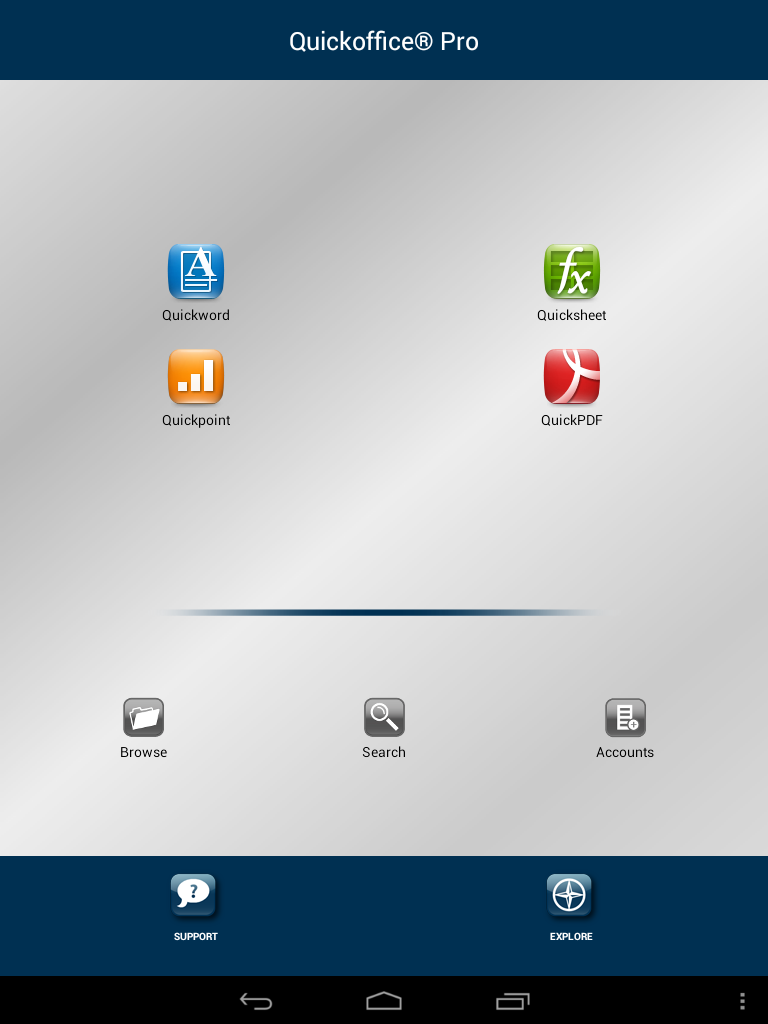
3. Select the location of the file,where the file is, in this example the location is shown below.
In this case it is in "SD card -2". CLick on SD CARD-2
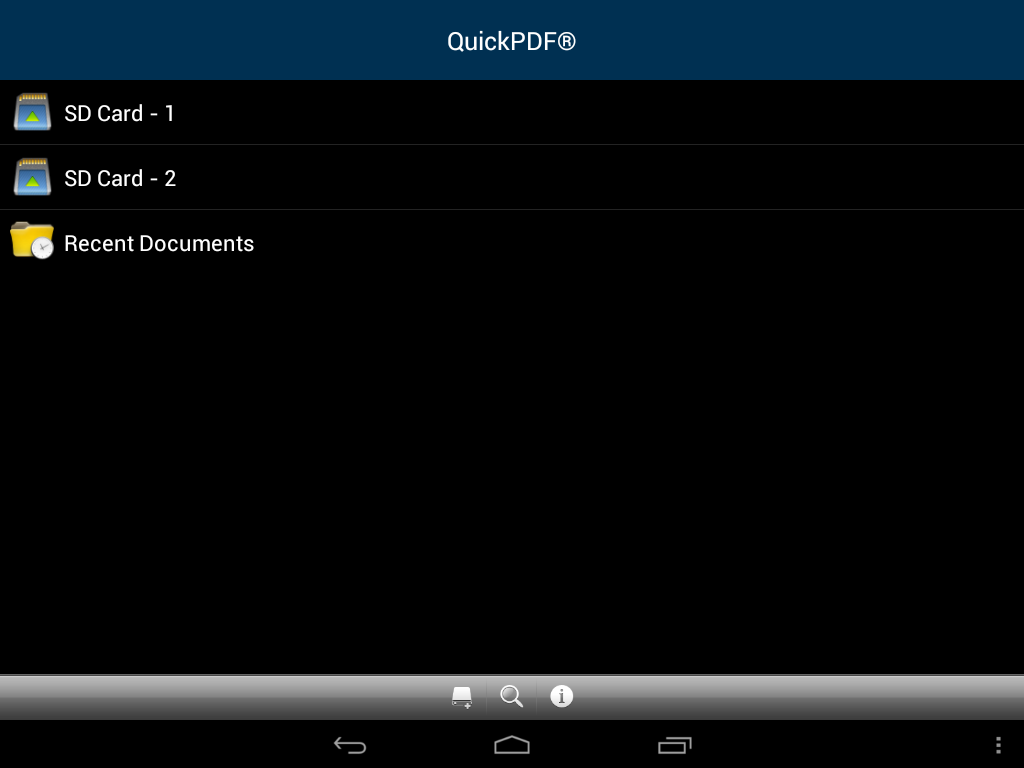
4.Again select the folder in which the document is in, in this case it is in "Bluetooth" folder click on Bluetooth.
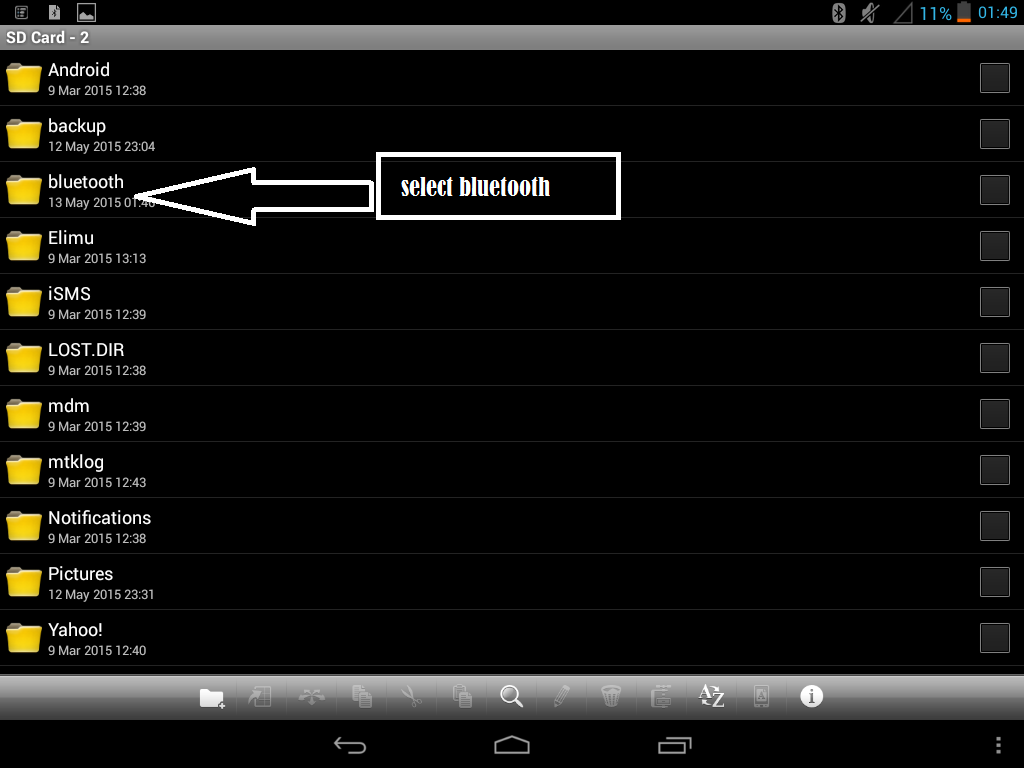
5.After getting to where the document is Click on it.
in this example it is the document called "48 laws of power".
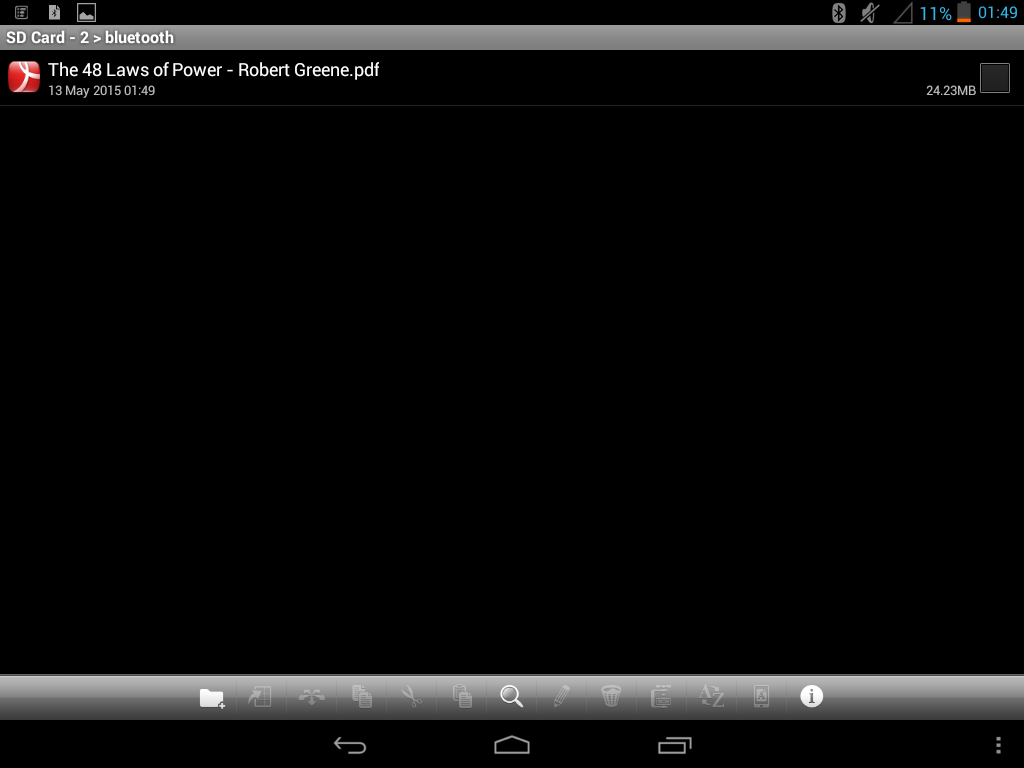
6.You can now view your document.